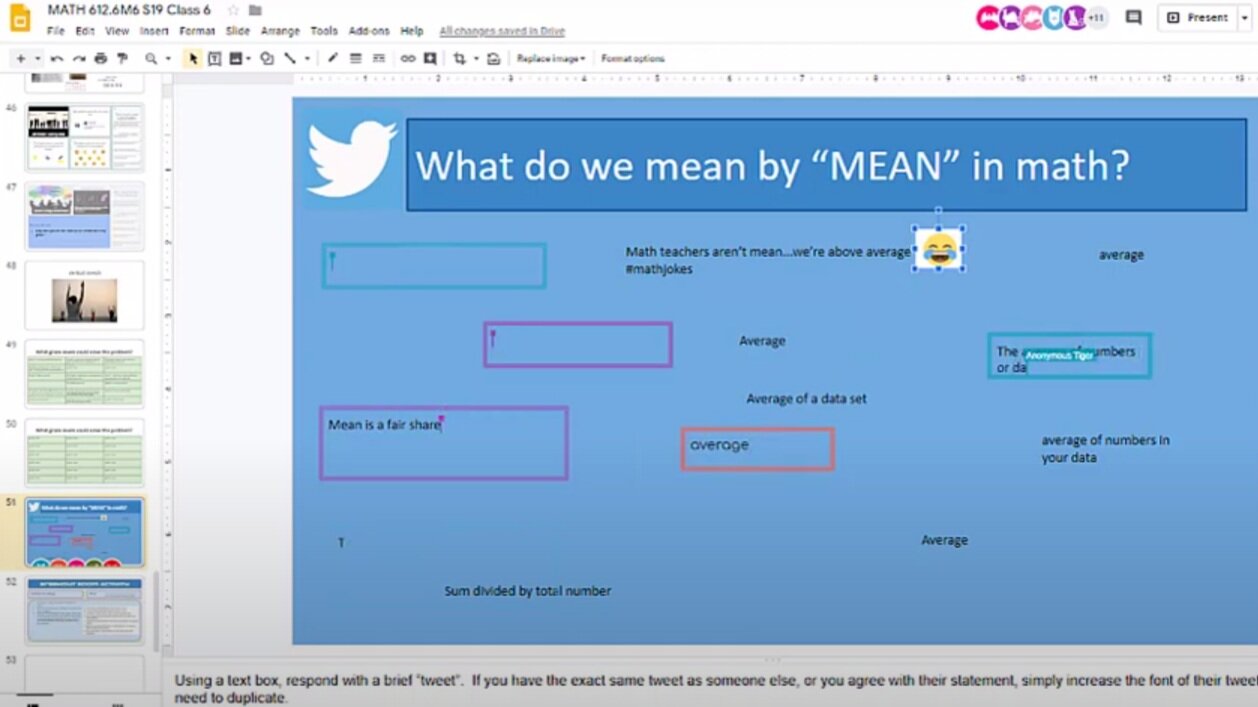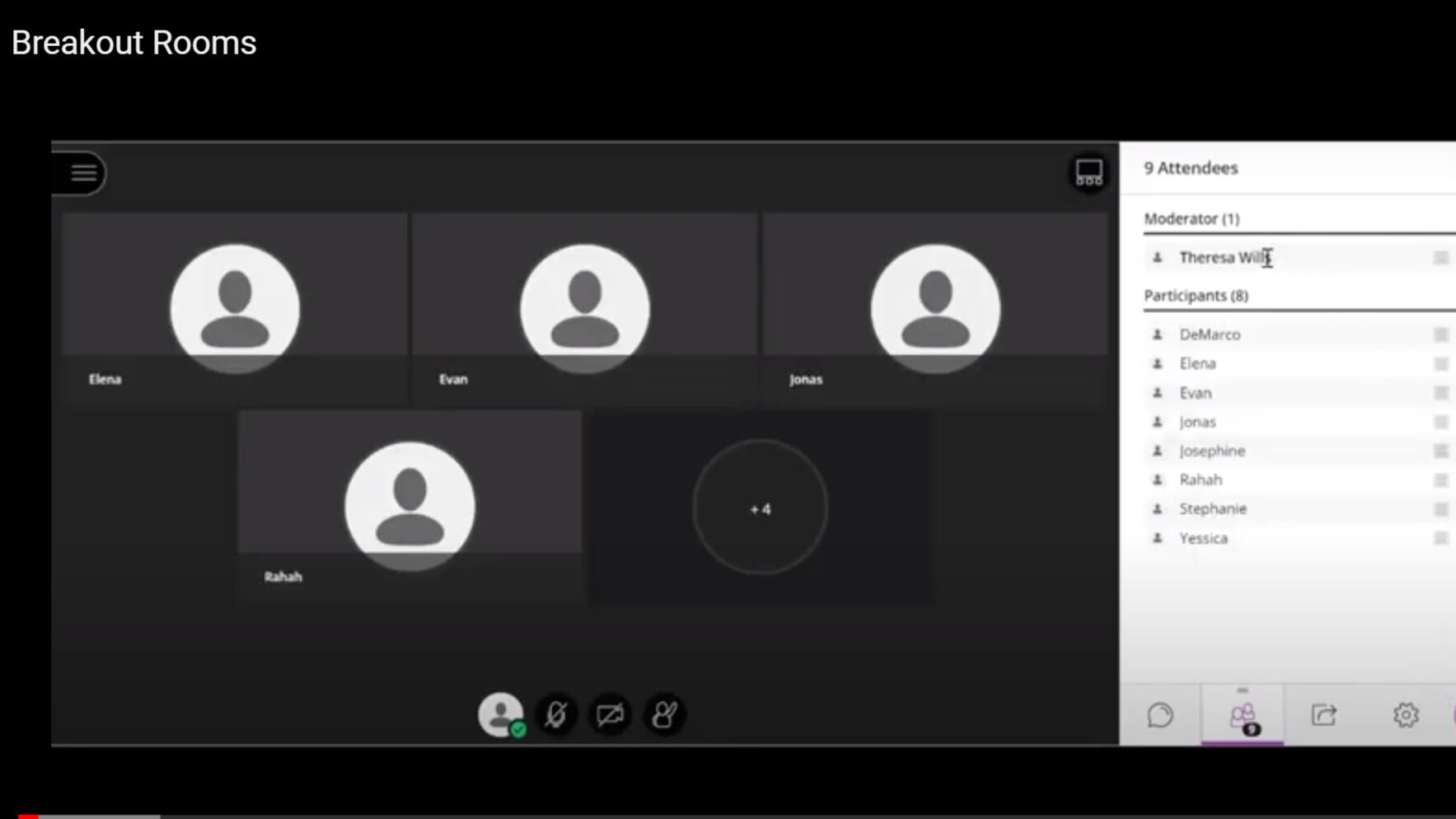Ready to teach online? Here are some tips to get you started.
How do I make interactive google slides?
Tips making the most of Synchronous Online Learning
Watch Own A Space
Give all students a voice by using the Own A Space strategy.
Watch Continuum
A continuum can be used in every subject area. Get discussions started with this interactive activity.
Watch Interactive Gallery Walk
Give your students choice and voice with an interactive gallery walk.
Watch Tweet Board
Tweet boards are used as a brain dump for students to quickly and collectively share their ideas.
Watch Tweet Board Sort
This activity is done after a Tweet Board and requires students to categorize the topics collected during the brain dump.
Watch Virtual Parking Lot
Give students a place to record important questions, and answer them at an appropriate time.
Watch Successes and Celebrations
Learn how to use this simple routine to build strong classroom communities.
Watch Student Led Slides
Synchronous Online learning can be student-centered when students are creating the slides.
Watch Expectation Slides
Gain student participation, online behavior, and norms through expectation slides.
Google Slides Hacks
Watch Google Translate Hack
Take Google translate one step further and embed clickable directions in your slides.
Watch Hyperlinking in Google Slides
Make your links stand out by hyperlinking websites to text.
Watch Visual Polling with Emojis
Get input from kids using emojis directly on your goals and objectives slide.
Watch 6 ways to share Google Slides
Share Google slides to students directly and monitor their contribution to editing the slides or send a public link for anonymous mode.
Watch Respond and Code
Students respond simultaneously, then categorize their and their peers’ responses.
Watch Staggering Windows
Tips for how to navigate two windows at once.
Watch Zooming in Google
CTRL - and CTRL + will help you to zoom in and out of your Google slides.
Watch: How to Lock Google Slides
Learn how to lock your slides so that kids can’t move the template around.
Watch: Using Shapes as text boxes for Graphic Organizers
Learn how to use various shapes to jazz up your text boxes when using graphic organizers
Watch How to Clone
Make many clones of a shape in seconds.
Watch Bar Model in Google slides
Use tables to create bar models and color them like fraction bars
Tips for Blackboard Collaborate Ultra
Watch Private Messaging a Teacher
Your students can send you a private message alerting you to a problem in a group. Then you can inconspicuously enter the breakout room and monitor students.
Watch Breakout Rooms
How to make breakout rooms and how to monitor students in small groups.
Watch How to share your screen
Simple guide for teachers and students to learn how to share their screen.
Math Routines
Watch Choral Counting using Interactive Slides
This interactive Choral Counting routine gives a place for student responses and visuals to show patterns.
Watch Which One Doesn’t Belong
Get kids to compare and contrast to find the box that doesn’t belong in any subject area. Give each student a voice with open rationale writing space.
Watch Proportionate Pokemon
Learn how to use POKEMON to teach kids about measurement (with non-standard units) and proportions.
Watch Which One Doesn’t Belong
This classic strategy allows students to consider a rule for which one doesn’t belong.